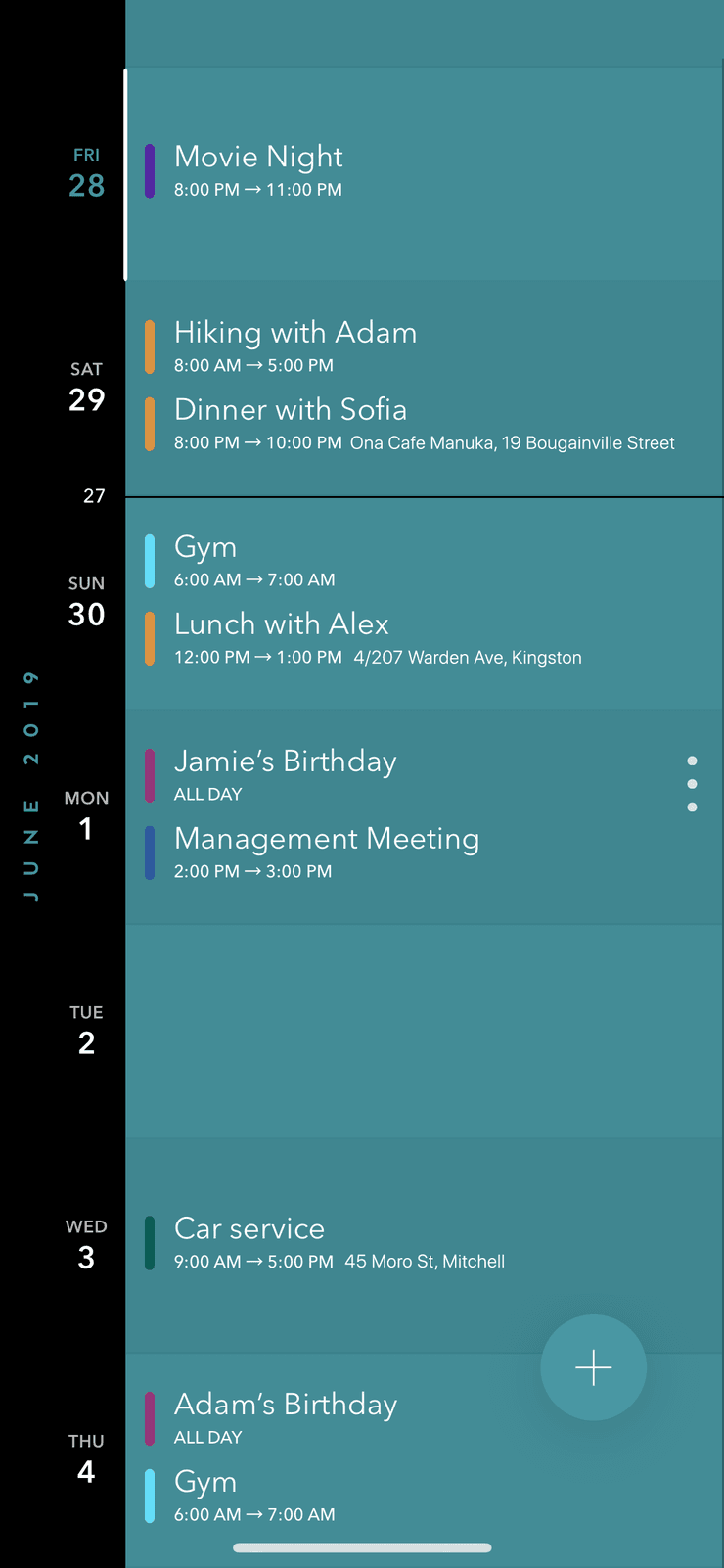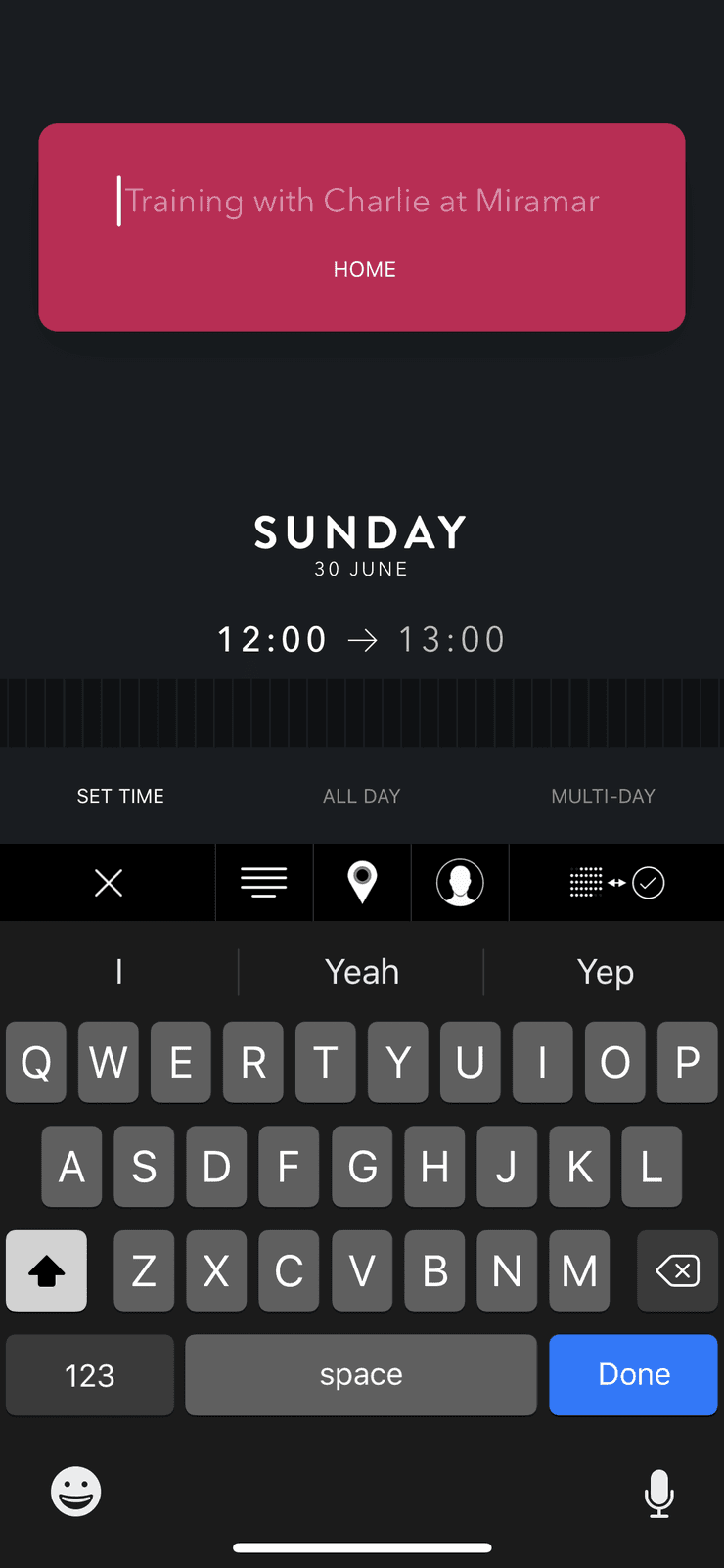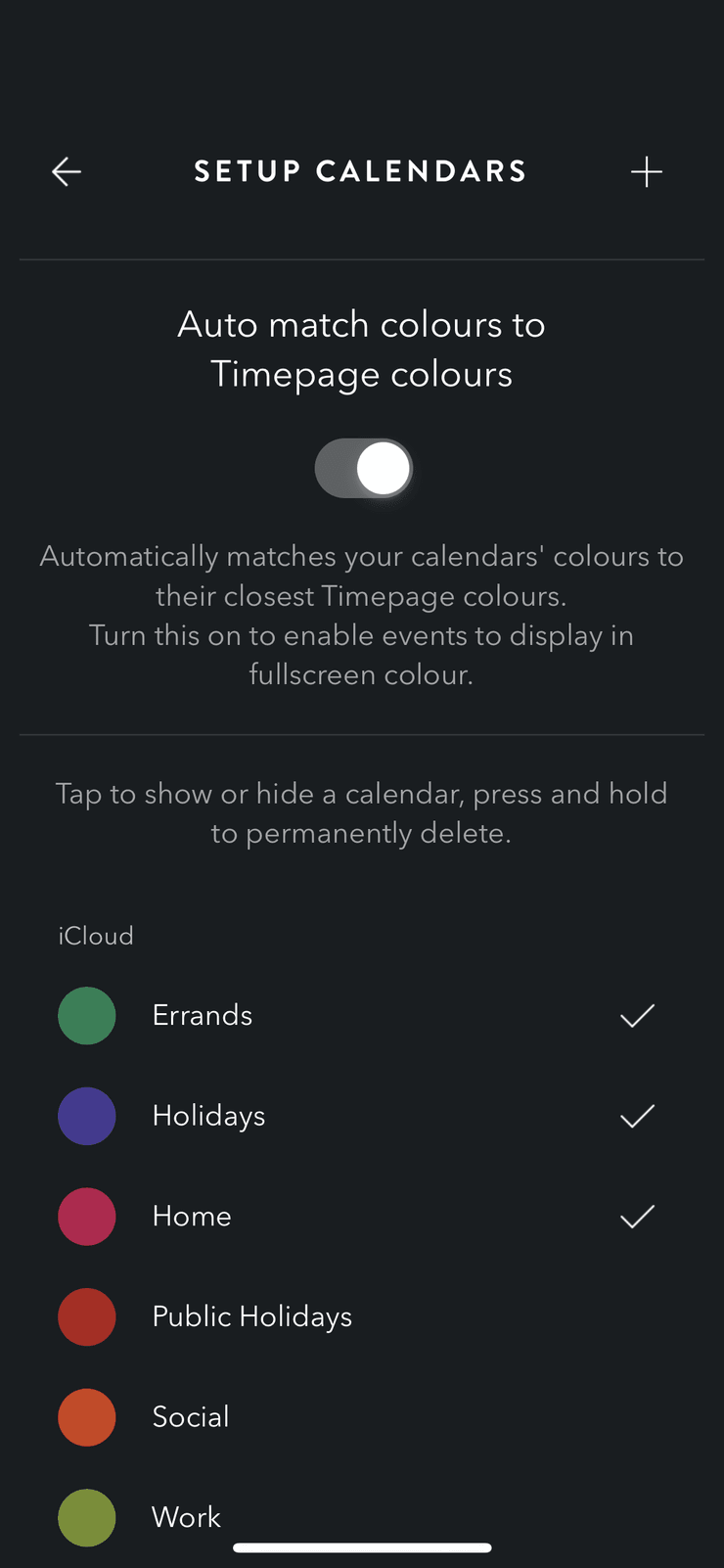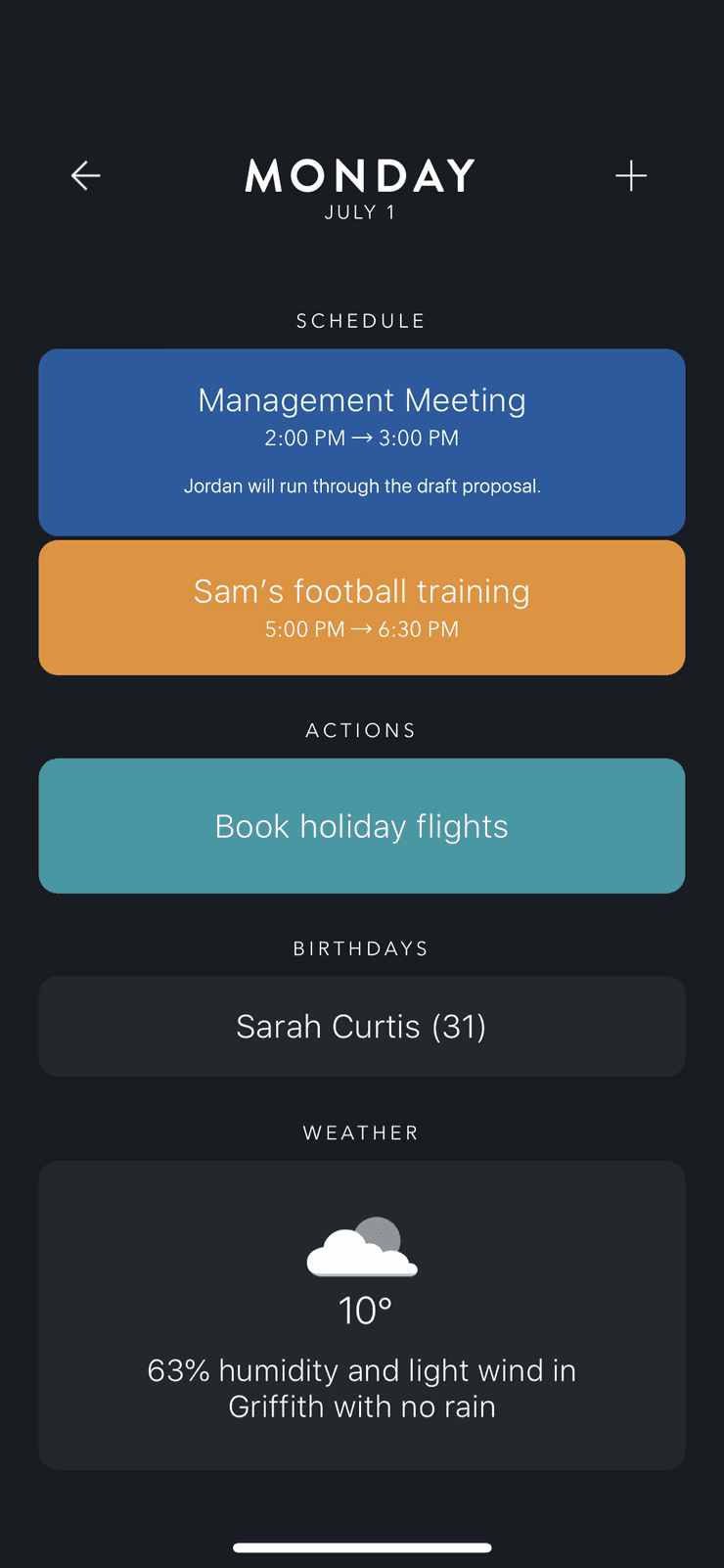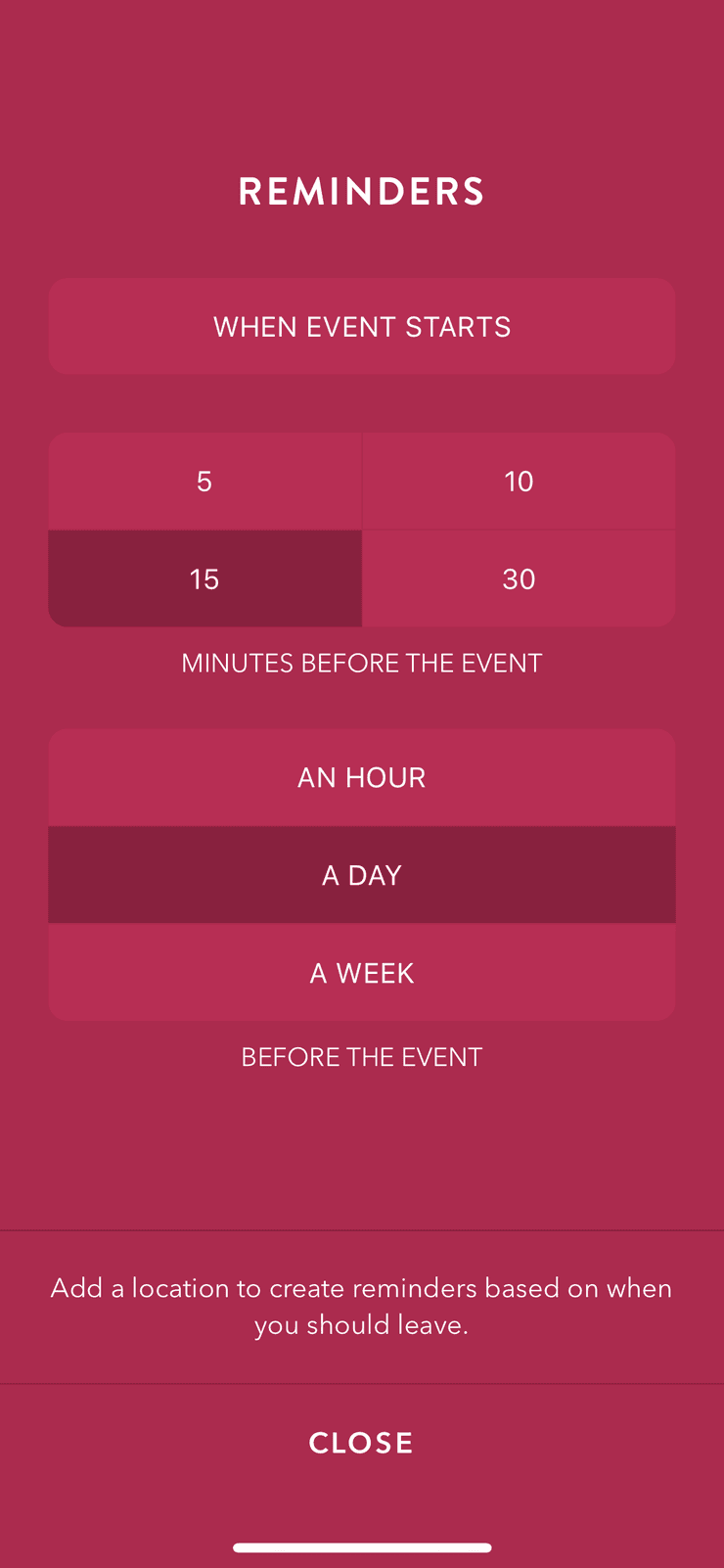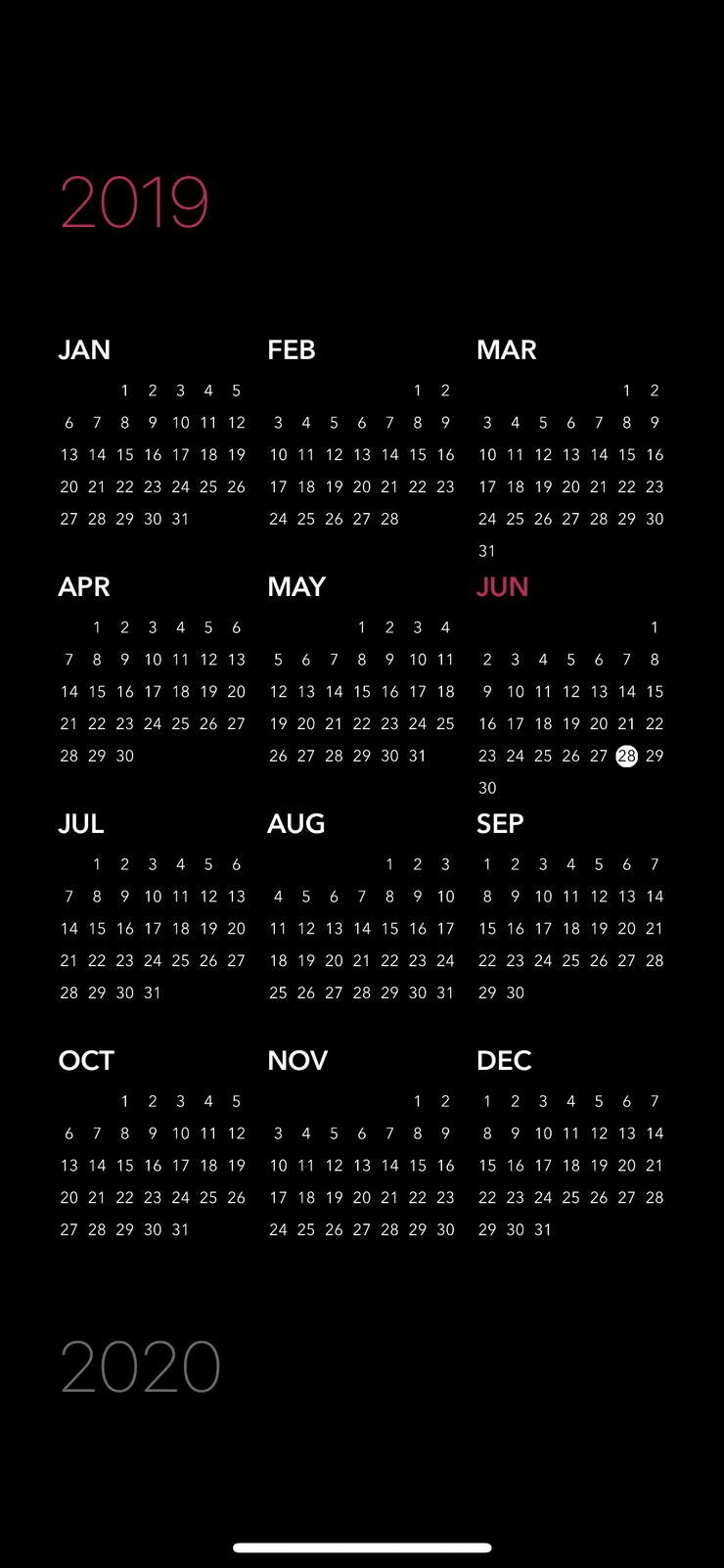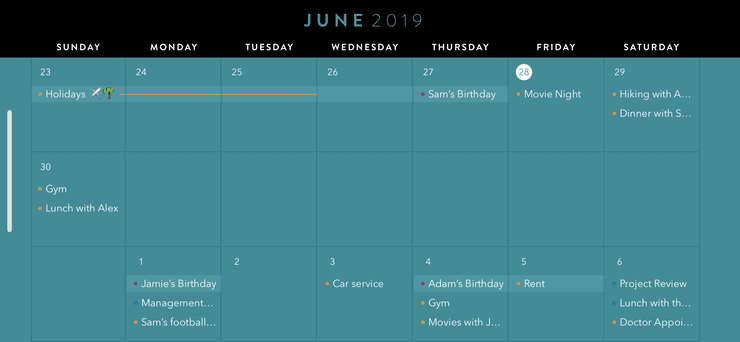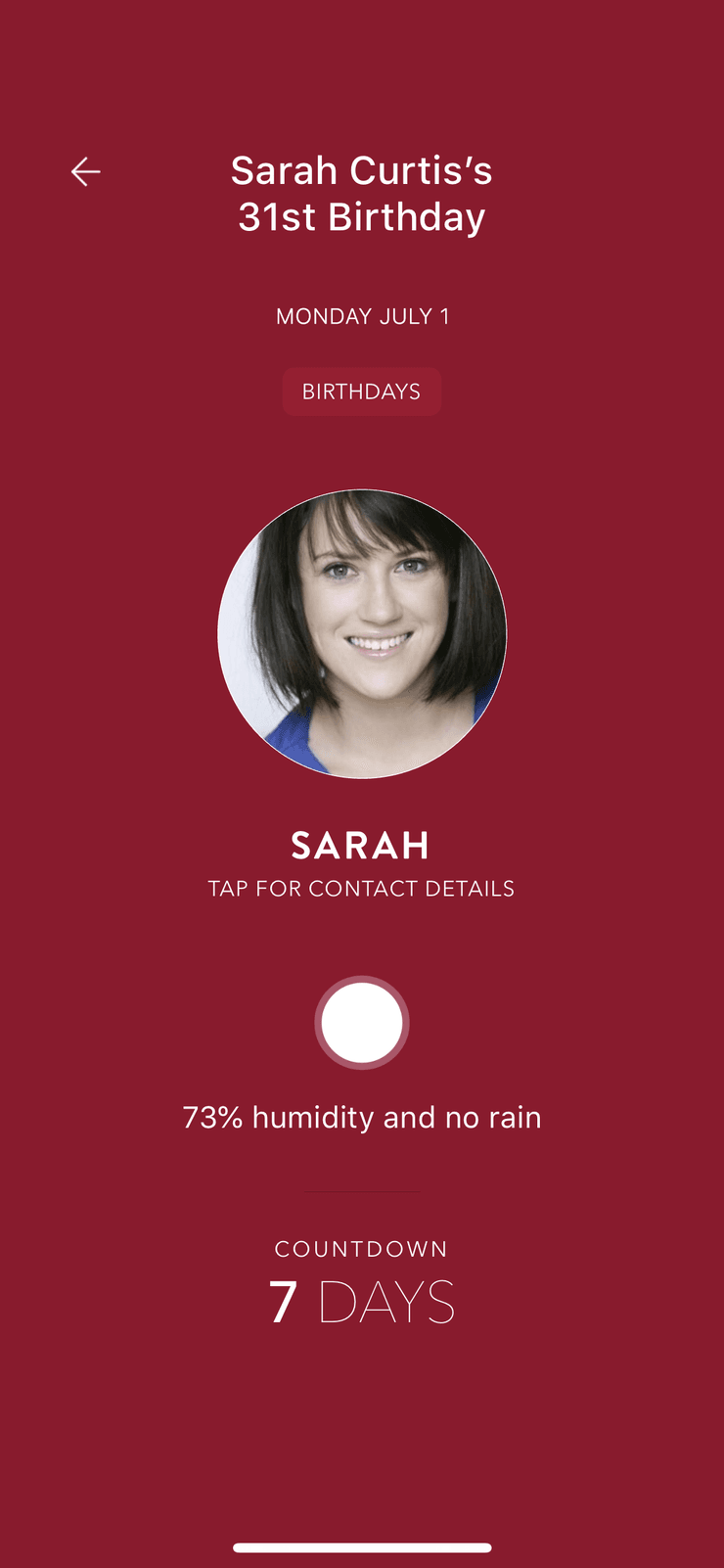Timepage 2019
Our biggest update ever
It’s no secret that we’re pretty big on getting things done. This is the biggest update we’ve ever created, with over 30 significant improvements. From speeding up small interactions to redesigning features, this update all about improving Timepage. We’ve had so many customers get in touch to tell us what they love about Timepage, how it helps you be more organized, and how it could be even better. We’ve been listening to you, and it’s super exciting to finally get this update in your hands - we think you’re going to love it!
There are so many great new things, here are some of our highlights:
- New floating Add Event button that can be dragged over a day on your Timeline to quickly add events.
- The Add Event screen has an elegant new layout that puts more at your fingertips including quick access to recent event names, people and places.
- Your events can now display more details, like end times and locations on the Timeline and notes on Days.
- Timepage can now automatically match the colors of your calendars to carefully curated Timepage colors. Turning this option on lets events display full screen in their calendar color.
- The new Calendar Setup button on the Heatmap screen lets you easily add, remove, hide and change the color of your calendars.
- Month View is now available on iPhone, simply rotate your device to landscape when you’re viewing the Timeline (make sure rotation is unlocked on your iPhone!)
- The new Year View is a great way to see all twelve months of the year at once, its left of the Heatmap on iPhone and available by tapping the month name on iPad.
- We’ve completely redesigned the reminders screen to be faster and more useful.
- Timepage now automatically finds and combines birthdays from across multiple calendars.
- Five beautiful new theme colors to choose from.
Add events faster
We’ve redesigned the way you create events with a new floating add button and the next evolution of the Timepage new event interface. Entering details for your event like the location and people attending is a great way be better organized, and now with improved suggestions and the Recents Bar you can effortlessly add people, places and names you commonly use.
The new Add Event button floats conveniently in reach at the bottom of the Timeline. Tapping it jumps straight to adding a new event, or you can drag it over a day on the timeline to instantly add a new event on that day.
The Add Event screen has an all new elegant layout that puts everything you need at your fingertips.
- Setting an all day or multiday event is now as quick as tapping the options above the keyboard.
- Flick the time scrubber to effortlessly choose a time, or press and hold on it to zoom in and pick an exact minute.
- Want to type the start and end time? Simply tap on the time to bring up a number pad.
- Quickly change the day by swiping left or right, or tap it to choose a date.
- Your event title now displays in a color coded card to match the calendar.
The new Recents Bar sits along the top of the keyboard and gives you instant access to recent locations you’ve used and people you’ve invited in Timepage. The Recent Events button brings up a list of whole events you’ve recently made; tapping one magically fills in the name, location and people.
Suggestions are more useful with a new interface that slides in below your event as you type, showing you people and places. Tapping a person allows you to choose from multiple email addresses if they have them.
See more at a glance
Your events now display more useful details in more places - all without becoming cluttered.
- On the Timeline events now display their end time and location
- On the day screen events now display the first few lines of their notes
- Actions now display the list they belong to wherever you see them
When you’re viewing your events, you can now see the full name of the calendar they are on and choose your availability. New preferences allow you to configure how declined events are displayed.
On the day screen, your all day events and schedule are now displayed under separate headings. You can now choose to display the fact of the day even on busy days!
Take control of your calendars
Configuring your calendars used to be a bit of a chore, but now it’s something to look forward to as you craft your perfect setup. Bring up the new Setup Calendars screen right from the button on the Heat Map screen. Here you can add and delete calendars, show and hide them with a tap, and choose their colors.
New colors
From the new Setup Calendars screen you can choose to enable Auto Match your calendar colors to Timepage colors. This automatically displays your calendar colors in their closest match to the carefully crafted range of Timepage colors. When you have this option turned on you can also choose to have your Events cards display in full color. This applies when you’re viewing days and events full screen, and its a great way to visualise your day as well as looking gorgeous.
Five beautiful new theme colors give you more options to find the perfect theme. Be sure to try out Fluorescent Pink, Wednesday Pink, Kiwi Green, Sky Blue and Arctic Blue.
Better Reminders
Setting great reminders for your events is key to being on time. We’ve completely redesigned the reminders screen in Timepage to make it fast and effortless to set useful reminders.
Organize your whole year
The all-new Year View is a great way to see all twelve months of the year at once. You can swipe up and down between entire years and simply tap any month to conveniently jump to it on the Heat Map and Timeline. On iPhone swiping right on the Heat Map displays the Year View. On iPad, you can display it by tapping on the month name above the Heat Map.
A highly requested feature was to bring the Month View to iPhone. Now you can simply turn your iPhone to landscape when viewing the Timeline and watch it morph into the full Month View.
Birthdays
We all love knowing our friend’s birthdays, but having 3 different calendars tell you it’s Simon’s birthday today isn’t ideal. Sure Simon is great, but he’s not multiple birthday great. Timepage now has a clever system to take care of that for you, automatically finding and combining birthdays from across multiple calendars. You can also now choose which of your calendars are identified as a birthday calendar from the calendar preference screen.
Tapping on someone in the new birthdays section on a day brings up a new screen to help you get in touch.
More under the hood
We’ve rebuilt significant parts of the code that powers Timepage in our endless quest for a fast, fluid experience.